Usually the Optimizer finds the best clients to see without intervention. However you may have more clients than available time, or you may want to focus on particular regions or categories of clients. In this case you may want to specifically select which group of clients to optimize.
Selecting client importance
Below the “Make my day” button on the Optimizer view is a slider bar to select the importance range of clients. By default the Optimizer adds clients to the schedule with importance between 5 (medium importance) and 10 (highest importance). You can adjust this range to select a different set of clients.
For example selecting a 9 to 10 range will pick only the most important clients to add to the schedule. A narrow range like this can also help reduce the total number of clients the Optimizer tries to suggest which can give you more time for them. You might also select a 5 to 7 importance range so the Optimizer focuses on clients need more help from you.

Filtering clients
You can also select categories of clients to Optimize. These are considered “filters” that select a subset of clients that match a criteria. You can filter based on the client’s stage, type, city, state, zip, country, note, or a custom field. The custom field “Region” is shown in the example below, but you may have a different set of custom fields.
To filter clients, first select the category for the filter as shown below.
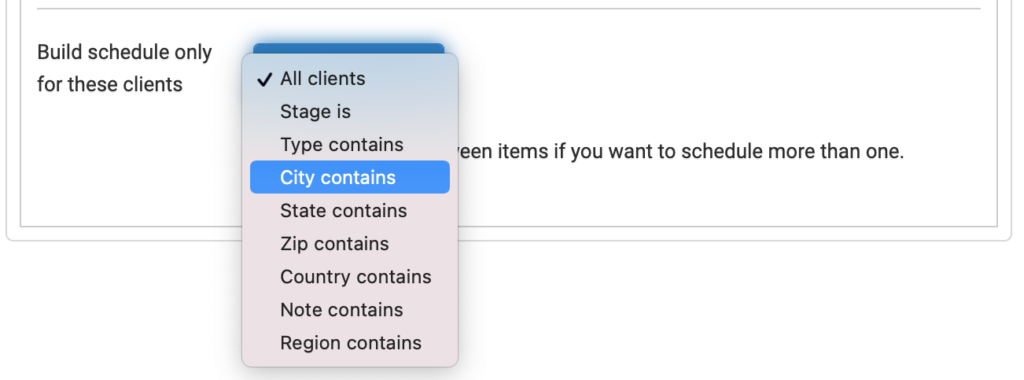
After selecting the filter category, enter the text or details that must match the client for it to be included in the Optimizer’s results. For example if you select the City category and “Memphis” as the text, only clients with a city that contain “Memphis” will be in the Optimizer’s suggestions. Clients in a different city (or if the city is misspelled) will not be included. Case does not matter, so both “memphis” and “Memphis” are treated the same.
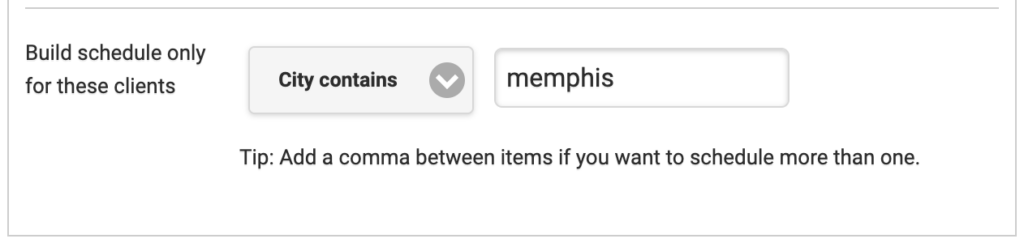
Note that you can match a criteria with more than one item. For example to select clients in either the city of Memphis or Arlington, enter the text with a comma between each item “Memphis,Arlington”. There is no limit on the number of items you can have, just keep them separated with a comma.
When you create a filter and press “Make my day”, Rithm will confirm how many clients match the criteria. If it seems too small, Rithm will give you an opportunity to adjust the filter or use it as-is before continuing.
