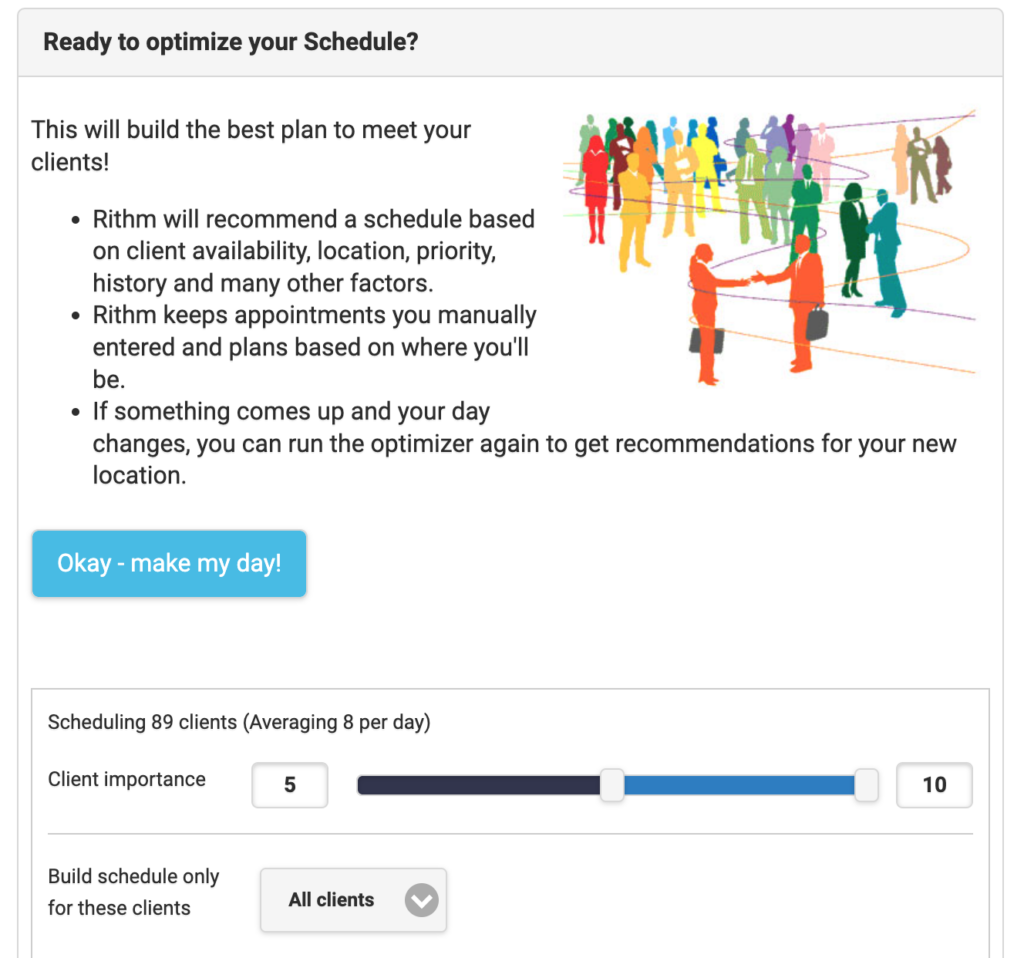As an outside sales professional, keeping track of numerous clients and their availability can be overwhelming. With quotas to meet and an ever-changing landscape, it’s no wonder salespeople often struggle.
That’s where the Rithm optimizer comes in. Rithm helps you keep track of client meetings and suggests who should be seen on each day of your upcoming schedule. It takes into account each client’s availability, importance, location and much more, then automatically creates a schedule that puts you in front of the best clients possible allowing you to focus on what you do best: selling. Say goodbye to the hassle of manually planning your daily appointments!
Using the optimizer
Go to the Optimizer view in the application. Here you will find a simple “Make my day” button. When you press this button Rithm will analyze what appointments are already on your schedule, what clients haven’t been seen in a while, then automatically determine which is best to see in the upcoming days. It takes into account each client’s location, time, importance and many other factors so they are grouped together and seen in the right order. The Optimizer will then add the suggested meetings to the schedule.
If you have existing appointments on the schedule, the ones that you’ve manually entered, it will not change those. As the Optimizer adds new meetings to the schedule, it will only modify the previous Optimizer results.
- To add the Optimizer suggestions to your schedule, just press the “Make my day” button.
- As you uses your schedule, select the checkmark beside every event when it’s completed. This will give additional hints to the Optimizer and improve the suggestions next time you use it. Keep marking things completed and each optimization will be even better.
- If you add other appointments to the schedule, they can sometimes overlap with the Optimizer’s prior suggestions. Just optimize again and the Optimizer will move around its own suggestions to take them into account.