How to reschedule a meeting:
- Navigate to the calendar date where the meeting occurs
- Click on the meeting’s time in the area shown below. This allows you to edit the time of a particular meeting.
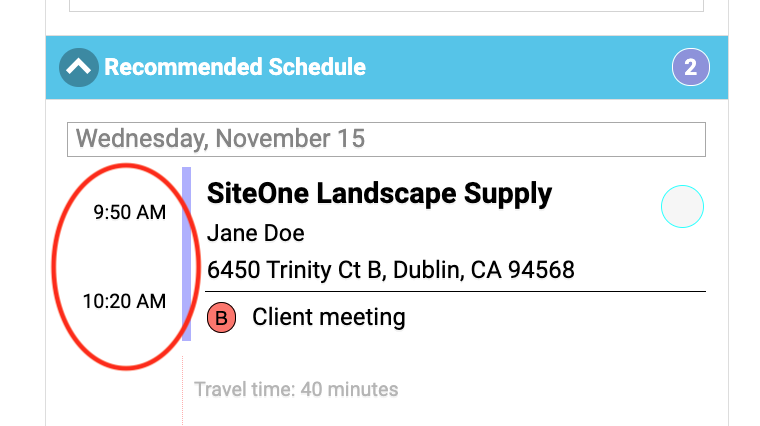
- A form to reschedule the meeting will appear, similar to the one shown below. This form allows you to adjust the start time, end time and date of this particular meeting. You can also adjust the timing for all meetings by selecting “Adjust recurring hours when the client is available.”
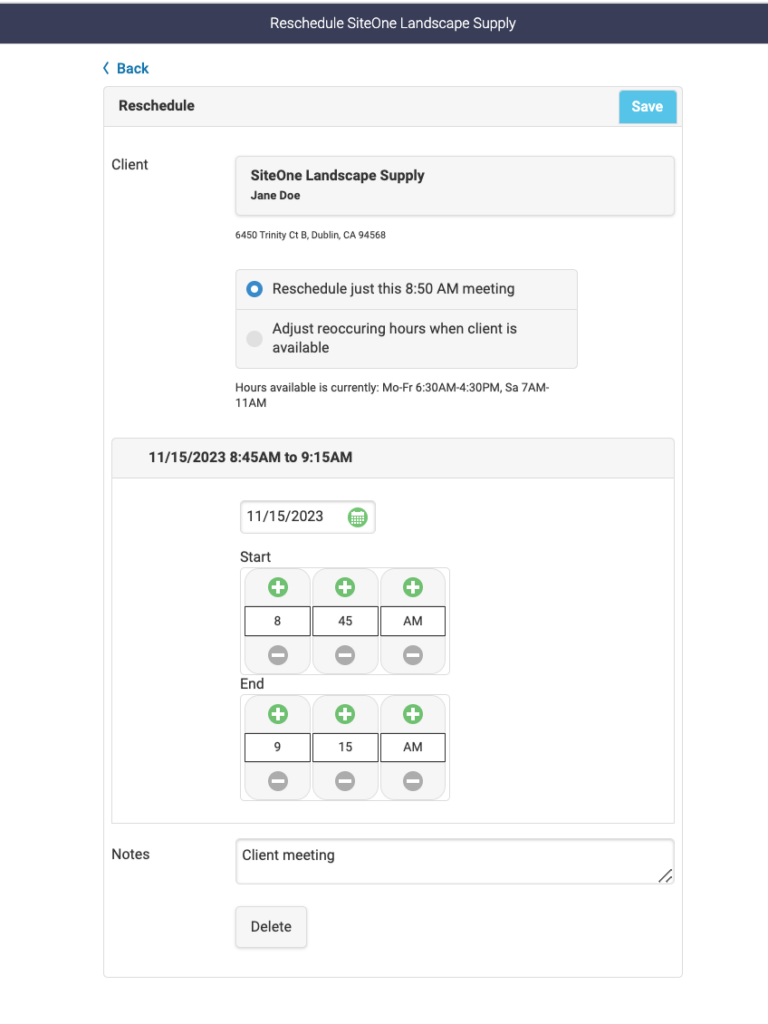
- Enter the new date and/or time and click “Save”. The meeting will be moved to the new time.
Note, you do not need to adjust the time of meetings that are automatically scheduled by the Rithm optimizer. If you manually add a meeting, Rithm’s optimizer will automatically remove its suggestions that conflict when you optimize the next time.
If you do adjust the time for a meeting that Rithm’s optimizer suggested, then that meeting will be converted to a “fixed” meeting time that does not change on the next optimization.
