To delete a scheduled meeting:
- Navigate to the calendar date where the meeting occurs
- Click on the meeting’s time in the area shown below. This allows you to edit the time of a particular meeting.
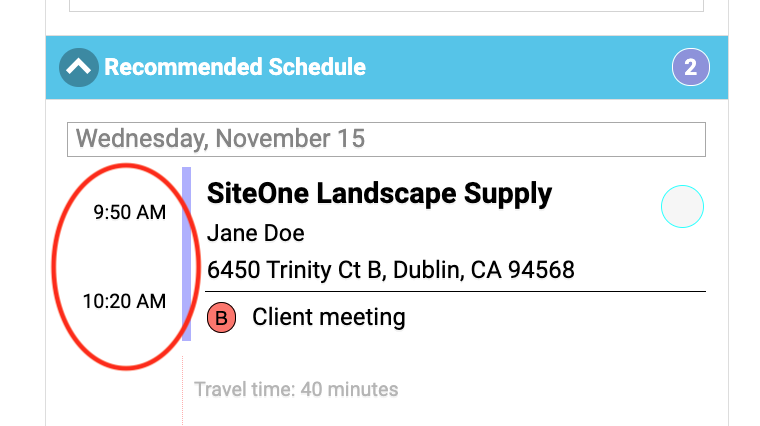
- A form to reschedule the meeting will appear, similar to the one shown below.
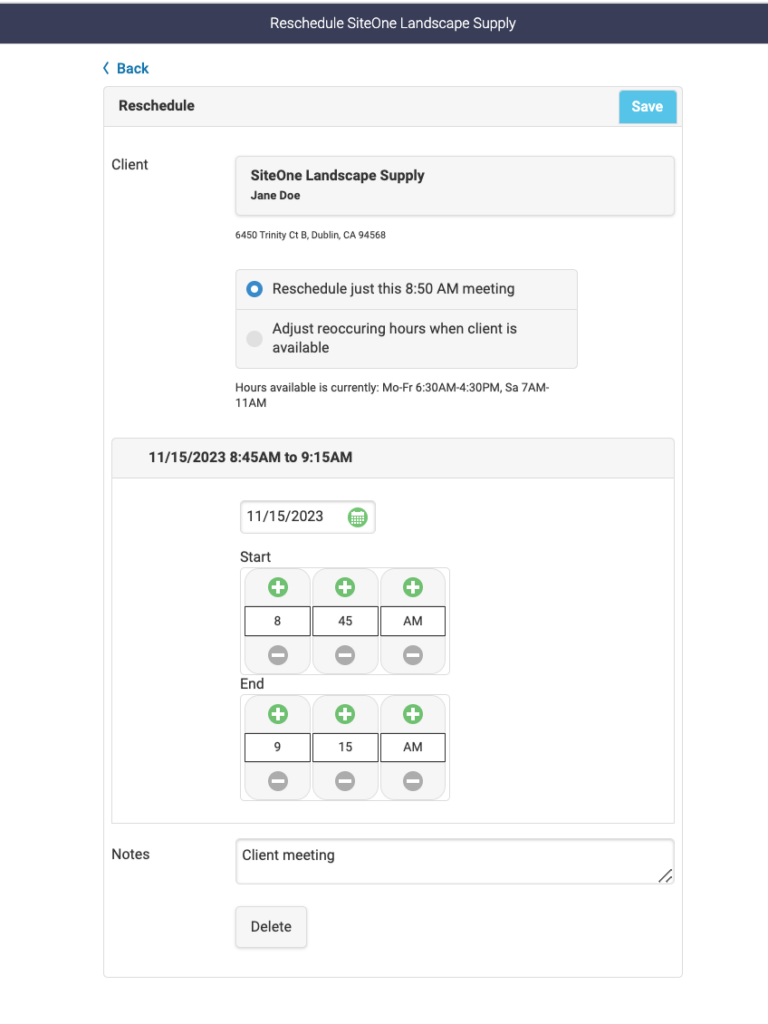
- To delete the meeting, scroll to the bottom of the form and select “Delete”. A confirmation popup will appear to make sure you really want to delete it.
Note, you do not need to delete suggested meetings that are automatically scheduled by the Rithm optimizer. If you manually add a meeting, Rithm’s optimizer will automatically remove its suggestions that conflict when you optimize the next time.
For example if Rithm’s optimizer suggests a meeting at 2pm, but then you manually schedule a call at the same 2pm time, the next time you optimize, Rithm will automatically move the conflicting suggestion to a better time.
